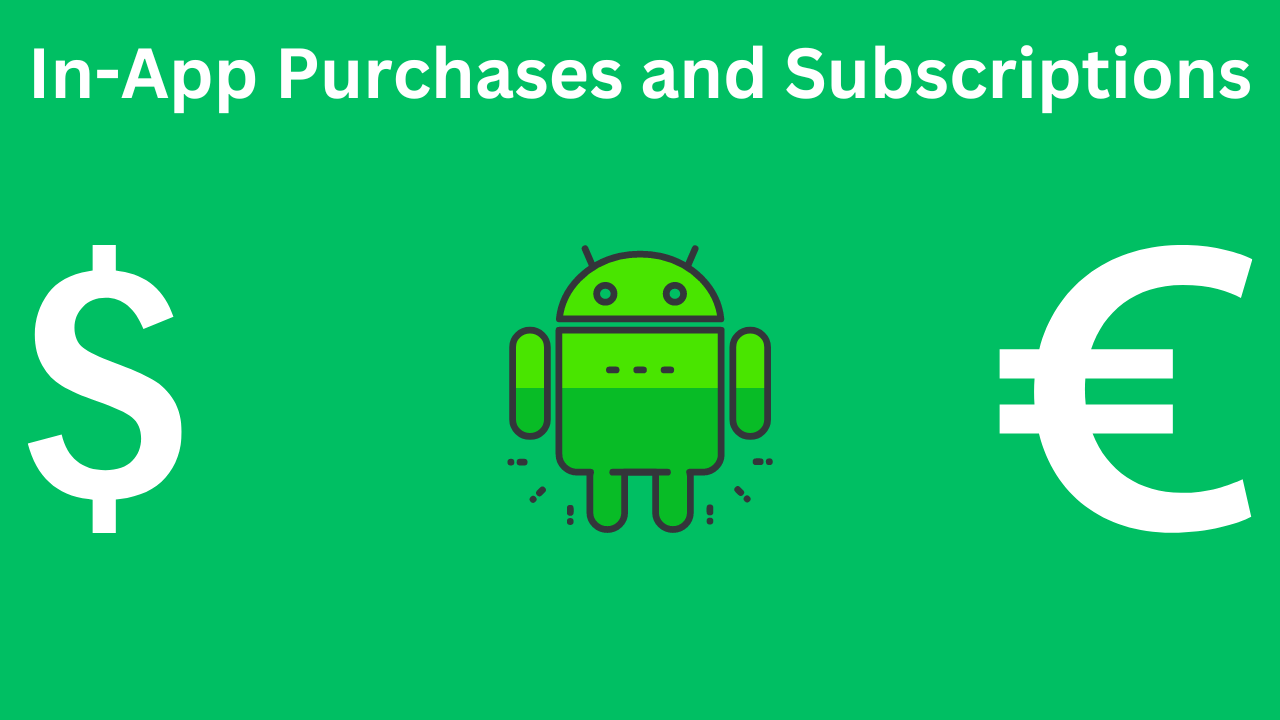In-app purchases (IAP) and subscriptions have become a vital revenue stream for many mobile applications. For Android developers, integrating these features can significantly enhance the user experience and monetization strategy. In this blog, we will delve into the essentials of implementing in-app purchases and subscriptions in Android using Kotlin. We will cover the setup, implementation, and best practices to ensure a seamless and effective integration.
Table of Contents
Why In-App Purchases and Subscriptions?
Benefits
- Revenue Generation: IAPs and subscriptions provide a continuous revenue stream beyond the initial app purchase. This model is particularly effective for apps offering premium content, additional features, or regular updates.
- User Engagement: By offering users the option to buy additional content or features, you can increase user engagement and satisfaction. Subscriptions, in particular, encourage users to stay engaged with the app over the long term.
- Flexible Pricing: IAPs and subscriptions allow for flexible pricing models, enabling developers to cater to different user segments and preferences. This can lead to a more personalized user experience.
- Scalability: This model is scalable across different types of apps, from games to productivity tools, making it a versatile choice for developers.
Getting Started
Before diving into the code, you must set up your app in the Google Play Console to support in-app purchases and subscriptions.
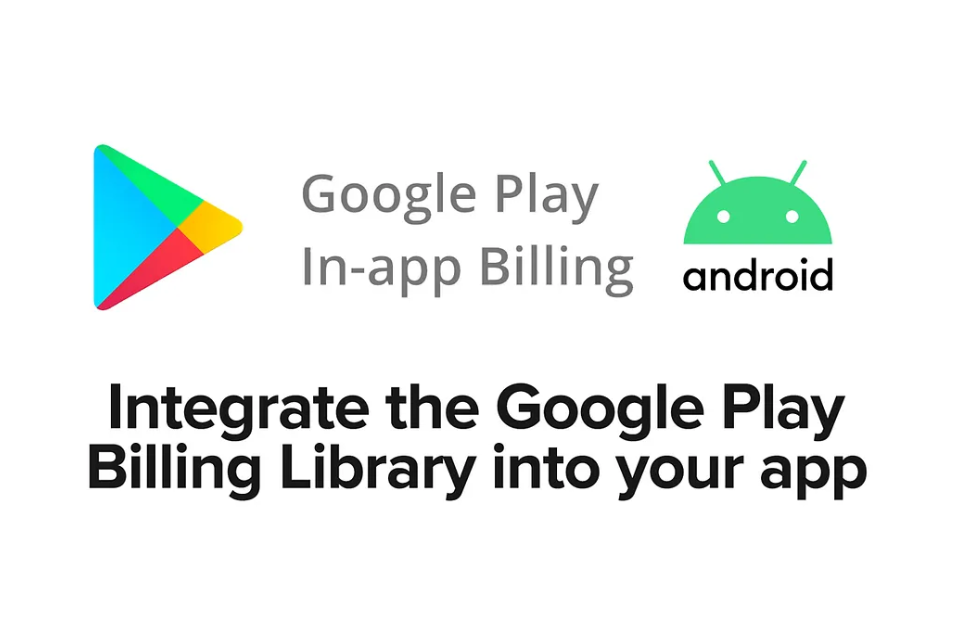
Step 1: Set Up Your Google Play Console
- Create a Google Developer Account: If you don’t already have one, create a Google Developer account and log in to the Google Play Console.
- Create or Select an App: Either create a new app or select an existing one in which you want to integrate IAPs or subscriptions.
- Set Up In-App Products: Navigate to the “In-app products” section and create your in-app products. These can be either managed products (one-time purchases) or subscriptions.
- Configure Product Details: Provide the necessary details for each product, such as the product ID, pricing, and description. Ensure that these details match what you plan to use in your code.
Integrating In-App Purchases with Kotlin
With the Google Play Console set up, we can move on to the code. We’ll use Google’s BillingClient library to manage the interaction with Google Play for in-app purchases and subscriptions.
Step 1: Add Dependencies
First, add the necessary dependencies to your build.gradle file:
implementation 'com.android.billingclient:billing:5.0.0'
implementation 'androidx.lifecycle:lifecycle-extensions:2.2.0'
Step 2: Initialize the BillingClient
Next, initialize the BillingClient in your application:
class MyBillingClientLifecycle(application: Application) : LifecycleObserver {
private lateinit var billingClient: BillingClient
private val purchasesUpdatedListener = PurchasesUpdatedListener { billingResult, purchases ->
if (billingResult.responseCode == BillingClient.BillingResponseCode.OK && purchases != null) {
for (purchase in purchases) {
handlePurchase(purchase)
}
} else if (billingResult.responseCode == BillingClient.BillingResponseCode.USER_CANCELED) {
// Handle user canceled purchase
} else {
// Handle other errors
}
}
init {
billingClient = BillingClient.newBuilder(application)
.setListener(purchasesUpdatedListener)
.enablePendingPurchases()
.build()
}
fun startConnection() {
billingClient.startConnection(object : BillingClientStateListener {
override fun onBillingSetupFinished(billingResult: BillingResult) {
if (billingResult.responseCode == BillingClient.BillingResponseCode.OK) {
// The BillingClient is ready. You can query purchases here.
}
}
override fun onBillingServiceDisconnected() {
// Try to restart the connection on the next request to Google Play by calling the startConnection() method.
}
})
}
fun endConnection() {
billingClient.endConnection()
}
}
Step 3: Query Available Products
To display available products to the user, query them from the Google Play Console:
fun queryProducts() {
val skuList = listOf("product_id_1", "product_id_2") // Replace with your product IDs
val params = SkuDetailsParams.newBuilder()
params.setSkusList(skuList).setType(BillingClient.SkuType.INAPP)
billingClient.querySkuDetailsAsync(params.build()) { billingResult, skuDetailsList ->
if (billingResult.responseCode == BillingClient.BillingResponseCode.OK && skuDetailsList != null) {
for (skuDetails in skuDetailsList) {
// Display these products to the user
}
}
}
}
Step 4: Handle Purchases
When a user makes a purchase, handle it appropriately:
fun handlePurchase(purchase: Purchase) {
if (purchase.purchaseState == Purchase.PurchaseState.PURCHASED) {
// Grant the purchased item to the user and acknowledge the purchase
if (!purchase.isAcknowledged) {
val acknowledgePurchaseParams = AcknowledgePurchaseParams.newBuilder()
.setPurchaseToken(purchase.purchaseToken)
billingClient.acknowledgePurchase(acknowledgePurchaseParams.build()) { billingResult ->
if (billingResult.responseCode == BillingClient.BillingResponseCode.OK) {
// Purchase acknowledged
}
}
}
}
}
Step 5: Implement Subscriptions
Implementing subscriptions follows a similar process. However, the SKU type will be SUBS:
fun querySubscriptions() {
val skuList = listOf("subscription_id_1", "subscription_id_2") // Replace with your subscription IDs
val params = SkuDetailsParams.newBuilder()
params.setSkusList(skuList).setType(BillingClient.SkuType.SUBS)
billingClient.querySkuDetailsAsync(params.build()) { billingResult, skuDetailsList ->
if (billingResult.responseCode == BillingClient.BillingResponseCode.OK && skuDetailsList != null) {
for (skuDetails in skuDetailsList) {
// Display these subscriptions to the user
}
}
}
}
Handling subscription purchases is similar to handling one-time purchases. Be sure to acknowledge the purchase and manage the subscription status on your backend.
Best Practices
1. Security
Always validate purchases on your backend server to prevent fraud. Never trust data solely from the client-side.
2. User Experience
Ensure a smooth and intuitive purchasing experience. Clearly explain the benefits of purchases and subscriptions to your users.
3. Testing
Use Google Play’s testing tools to test your in-app purchases and subscriptions thoroughly before going live. This includes testing different purchase scenarios and ensuring proper handling of edge cases.
4. Grace Periods
For subscriptions, handle grace periods and retries gracefully to provide a seamless experience for users with payment issues.
5. Refunds and Cancellations
Implement proper handling for refunds and cancellations. Update the user’s access to content accordingly.
Conclusion
Integrating in-app purchases and subscriptions in your Android app using Kotlin can significantly boost your revenue and enhance user engagement. By following the steps outlined above and adhering to best practices, you can ensure a smooth and secure user purchasing experience. Remember to continuously monitor and update your implementation to keep up with Google Play’s guidelines and provide the best possible experience for your users. Happy coding!