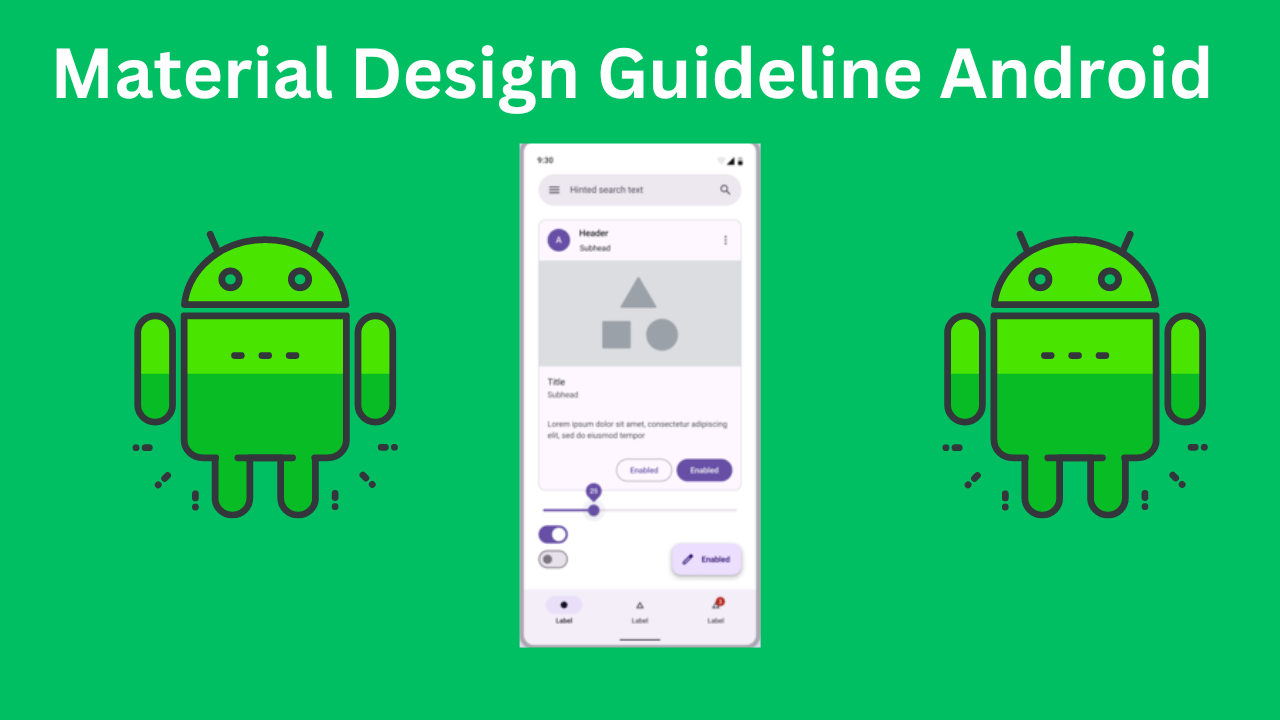Material Design, introduced by Google in 2014, revolutionized the way designers and developers approach user interface design. It brings a unified experience across various platforms and devices. This blog delves into the principles and components of Material Design, specifically focusing on Android development using Kotlin.
Table of Contents
Understanding Material Design Guidelines
Material Design is a design language that aims to create a cohesive experience across all platforms and devices. The key philosophy behind Material Design is to provide a visual language that synthesizes classic principles of good design with the innovation and possibility of technology and science. It uses grid-based layouts, responsive animations and transitions, padding, and depth effects such as lighting and shadows.
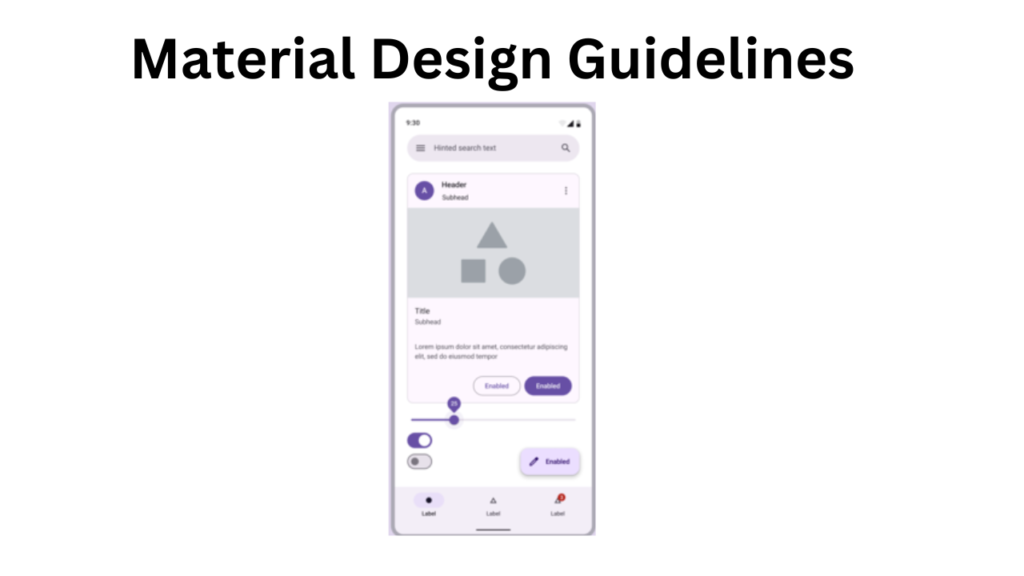
Core Principles of Material Design
- Material is the Metaphor: Material Design is based on the tangible qualities of paper and ink. It uses these elements to create a more realistic and engaging UI. Surfaces and edges provide visual cues to help users understand the elements they interact with.
- Bold, Graphic, and Intentional: A focus on bold use of colors, large typography, and intentional white space creates a hierarchy that guides the user’s eye to important content.
- Motion Provides Meaning: Motion and animation in Material Design have a purpose and reinforce the user’s understanding of the UI. Transitions are smooth and intuitive, helping users understand changes in the state of the interface.
Material Design Components in Android
Material Design comes with a comprehensive set of components that are essential in building a modern Android application. Here, we will cover some of the most commonly used components and how to implement them using Kotlin.
1. App Bar
The app bar, also known as the toolbar, is a key navigational element that provides users with a consistent place for actions and navigation elements.
Implementation in Kotlin:
First, add the Material Design library to your build.gradle file:
implementation 'com.google.android.material:material:1.4.0'
Next, define the toolbar in your XML layout:
<com.google.android.material.appbar.MaterialToolbar
android:id="@+id/topAppBar"
android:layout_width="match_parent"
android:layout_height="wrap_content"
android:background="?attr/colorPrimary"
app:title="My App"
app:titleTextColor="@android:color/white" />
Finally, set up the toolbar in your Activity:
import android.os.Bundle
import androidx.appcompat.app.AppCompatActivity
import androidx.appcompat.widget.Toolbar
class MainActivity : AppCompatActivity() {
override fun onCreate(savedInstanceState: Bundle?) {
super.onCreate(savedInstanceState)
setContentView(R.layout.activity_main)
val toolbar: Toolbar = findViewById(R.id.topAppBar)
setSupportActionBar(toolbar)
}
}
2. Floating Action Button (FAB)
The Floating Action Button is a circular button that floats above the UI and is used for a primary action.
Implementation in Kotlin:
Define the FAB in your XML layout:
<com.google.android.material.floatingactionbutton.FloatingActionButton
android:id="@+id/fab"
android:layout_width="wrap_content"
android:layout_height="wrap_content"
android:layout_gravity="bottom|end"
android:layout_margin="16dp"
android:src="@drawable/ic_add"
app:backgroundTint="@color/colorAccent" />
Set an onClick listener in your Activity:
import android.os.Bundle
import android.widget.Toast
import androidx.appcompat.app.AppCompatActivity
import com.google.android.material.floatingactionbutton.FloatingActionButton
class MainActivity : AppCompatActivity() {
override fun onCreate(savedInstanceState: Bundle?) {
super.onCreate(savedInstanceState)
setContentView(R.layout.activity_main)
val fab: FloatingActionButton = findViewById(R.id.fab)
fab.setOnClickListener {
Toast.makeText(this, "FAB Clicked", Toast.LENGTH_SHORT).show()
}
}
}
3. Bottom Navigation
Bottom navigation bars allow movement between primary destinations in an app. They are particularly useful for quick access to important features.
Implementation in Kotlin:
Define the bottom navigation in your XML layout:
<com.google.android.material.bottomnavigation.BottomNavigationView
android:id="@+id/bottom_navigation"
android:layout_width="match_parent"
android:layout_height="wrap_content"
android:layout_gravity="bottom"
app:menu="@menu/bottom_navigation_menu" />
Create a menu resource file bottom_navigation_menu.xml in res/menu:
<menu xmlns:android="http://schemas.android.com/apk/res/android">
<item
android:id="@+id/navigation_home"
android:icon="@drawable/ic_home"
android:title="Home" />
<item
android:id="@+id/navigation_dashboard"
android:icon="@drawable/ic_dashboard"
android:title="Dashboard" />
<item
android:id="@+id/navigation_notifications"
android:icon="@drawable/ic_notifications"
android:title="Notifications" />
</menu>
Set up the bottom navigation in your Activity:
import android.os.Bundle
import androidx.appcompat.app.AppCompatActivity
import com.google.android.material.bottomnavigation.BottomNavigationView
class MainActivity : AppCompatActivity() {
override fun onCreate(savedInstanceState: Bundle?) {
super.onCreate(savedInstanceState)
setContentView(R.layout.activity_main)
val bottomNavigationView: BottomNavigationView = findViewById(R.id.bottom_navigation)
bottomNavigationView.setOnNavigationItemSelectedListener { item ->
when (item.itemId) {
R.id.navigation_home -> {
// Handle home action
true
}
R.id.navigation_dashboard -> {
// Handle dashboard action
true
}
R.id.navigation_notifications -> {
// Handle notifications action
true
}
else -> false
}
}
}
}
4. CardView
CardView is a container that can hold UI elements and provides a consistent look with shadows and rounded corners.
Implementation in Kotlin:
Add the CardView to your XML layout:
<androidx.cardview.widget.CardView
android:layout_width="match_parent"
android:layout_height="wrap_content"
android:layout_margin="16dp"
app:cardCornerRadius="8dp"
app:cardElevation="4dp">
<TextView
android:layout_width="wrap_content"
android:layout_height="wrap_content"
android:padding="16dp"
android:text="Hello, CardView!"
android:textSize="18sp" />
</androidx.cardview.widget.CardView>
No additional Kotlin code is necessary for basic CardView usage, but you can customize it as needed.
5. TextInputLayout
TextInputLayout is a wrapper around EditText that provides features like floating labels, error messages, and character counters.
Implementation in Kotlin:
Define the TextInputLayout in your XML layout:
<com.google.android.material.textfield.TextInputLayout
android:id="@+id/textInputLayout"
android:layout_width="match_parent"
android:layout_height="wrap_content"
android:hint="Enter your name">
<com.google.android.material.textfield.TextInputEditText
android:id="@+id/textInputEditText"
android:layout_width="match_parent"
android:layout_height="wrap_content" />
</com.google.android.material.textfield.TextInputLayout>
Set error messages in your Activity:
import android.os.Bundle
import androidx.appcompat.app.AppCompatActivity
import com.google.android.material.textfield.TextInputEditText
import com.google.android.material.textfield.TextInputLayout
class MainActivity : AppCompatActivity() {
override fun onCreate(savedInstanceState: Bundle?) {
super.onCreate(savedInstanceState)
setContentView(R.layout.activity_main)
val textInputLayout: TextInputLayout = findViewById(R.id.textInputLayout)
val textInputEditText: TextInputEditText = findViewById(R.id.textInputEditText)
textInputLayout.error = "Error message"
// You can also add a listener to clear the error message
textInputEditText.setOnFocusChangeListener { _, hasFocus ->
if (hasFocus) {
textInputLayout.error = null
}
}
}
}
6. Snackbar
Snackbar provides a lightweight feedback about an operation by showing a brief message at the bottom of the screen.
Implementation in Kotlin:
Show a Snackbar in response to a user action:
import android.os.Bundle
import androidx.appcompat.app.AppCompatActivity
import com.google.android.material.snackbar.Snackbar
class MainActivity : AppCompatActivity() {
override fun onCreate(savedInstanceState: Bundle?) {
super.onCreate(savedInstanceState)
setContentView(R.layout.activity_main)
val rootLayout: View = findViewById(R.id.root_layout)
Snackbar.make(rootLayout, "Hello, Snackbar!", Snackbar.LENGTH_LONG).show()
}
}
Conclusion
Material Design has fundamentally changed how Android applications are designed and developed. By adhering to the principles of Material Design, developers can create visually appealing, intuitive, and user-friendly applications. The components provided by the Material Design library simplify implementing these guidelines, ensuring that your application remains consistent with the Material Design philosophy.
Using Kotlin with Material Design components enhances the development experience by providing a modern, concise, and expressive language that reduces boilerplate code and increases productivity. By leveraging the power of Kotlin