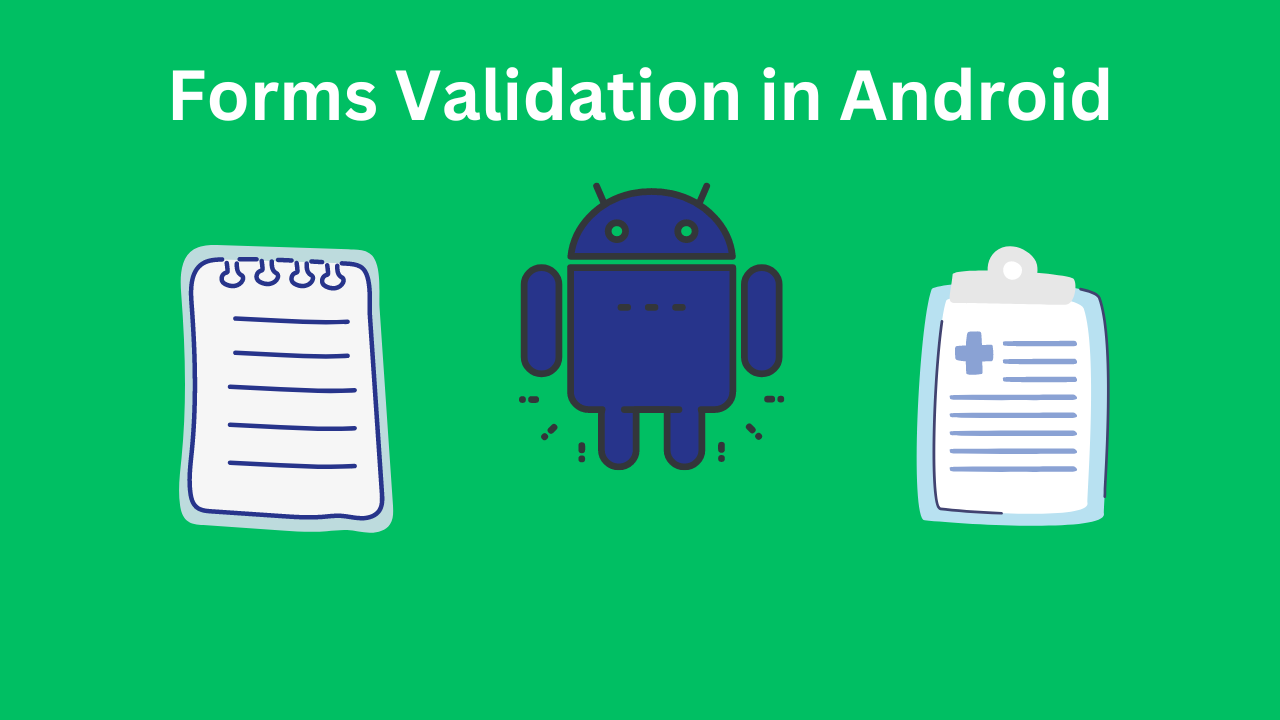User input is a crucial aspect of many Android applications, and properly handling and validating this input is essential for ensuring a good user experience and application reliability. This involves designing forms, capturing input, validating the data, and providing feedback to the user.
1. Designing Forms
Forms are used to collect user input and typically consist of input fields such as text fields, buttons, checkboxes, and more.
Basic Example:
<LinearLayout
xmlns:android="http://schemas.android.com/apk/res/android"
android:layout_width="match_parent"
android:layout_height="match_parent"
android:orientation="vertical"
android:padding="16dp">
<EditText
android:id="@+id/editTextName"
android:layout_width="match_parent"
android:layout_height="wrap_content"
android:hint="Name"/>
<EditText
android:id="@+id/editTextEmail"
android:layout_width="match_parent"
android:layout_height="wrap_content"
android:hint="Email"
android:inputType="textEmailAddress"/>
<Button
android:id="@+id/buttonSubmit"
android:layout_width="match_parent"
android:layout_height="wrap_content"
android:text="Submit"/>
</LinearLayout>
2. Capturing User Input
Capturing input from the form fields is done in the Activity or Fragment using findViewById.
Example in an Activity:
public class MainActivity extends AppCompatActivity {
private EditText editTextName;
private EditText editTextEmail;
private Button buttonSubmit;
@Override
protected void onCreate(Bundle savedInstanceState) {
super.onCreate(savedInstanceState);
setContentView(R.layout.activity_main);
editTextName = findViewById(R.id.editTextName);
editTextEmail = findViewById(R.id.editTextEmail);
buttonSubmit = findViewById(R.id.buttonSubmit);
buttonSubmit.setOnClickListener(new View.OnClickListener() {
@Override
public void onClick(View v) {
String name = editTextName.getText().toString();
String email = editTextEmail.getText().toString();
if (validateInput(name, email)) {
// Proceed with form submission
}
}
});
}
private boolean validateInput(String name, String email) {
// Validation logic here
}
}
3. Validating User Input
Validation ensures that the data entered by the user is correct and meets the application’s requirements. This can include checking for empty fields, valid email formats, acceptable password strength, etc.
Common Validation Techniques:
- Empty Field Check:
private boolean isEmpty(String input) {
return input == null || input.trim().isEmpty();
}
Email Format Check:
private boolean isValidEmail(String email) {
return android.util.Patterns.EMAIL_ADDRESS.matcher(email).matches();
}
Password Strength Check:
private boolean isStrongPassword(String password) {
return password.length() >= 8 &&
password.matches(".*[A-Z].*") && // At least one uppercase letter
password.matches(".*[a-z].*") && // At least one lowercase letter
password.matches(".*\\d.*") && // At least one digit
password.matches(".*[!@#$%^&*()].*"); // At least one special character
}
Example Validation Method:
private boolean validateInput(String name, String email) {
if (isEmpty(name)) {
editTextName.setError("Name is required");
return false;
}
if (isEmpty(email) || !isValidEmail(email)) {
editTextEmail.setError("Valid email is required");
return false;
}
return true;
}
4. Providing Feedback to the User
Providing immediate and clear feedback helps improve the user experience. Android offers several ways to provide feedback:
- Error Messages:
editTextName.setError("This field is required");
Toast Messages:
Toast.makeText(this, "Form submitted successfully", Toast.LENGTH_SHORT).show();
Snackbar Messages:
Snackbar.make(findViewById(R.id.rootLayout), "Form submitted successfully", Snackbar.LENGTH_LONG).show();
Example Feedback Implementation:
buttonSubmit.setOnClickListener(new View.OnClickListener() {
@Override
public void onClick(View v) {
String name = editTextName.getText().toString();
String email = editTextEmail.getText().toString();
if (validateInput(name, email)) {
// Proceed with form submission
Snackbar.make(findViewById(R.id.rootLayout), "Form submitted successfully", Snackbar.LENGTH_LONG).show();
}
}
});
Conclusion
Handling user input through forms and validation is a fundamental aspect of Android development. Developers can create robust and user-friendly applications by designing intuitive forms, capturing input correctly, validating data thoroughly, and providing meaningful feedback.