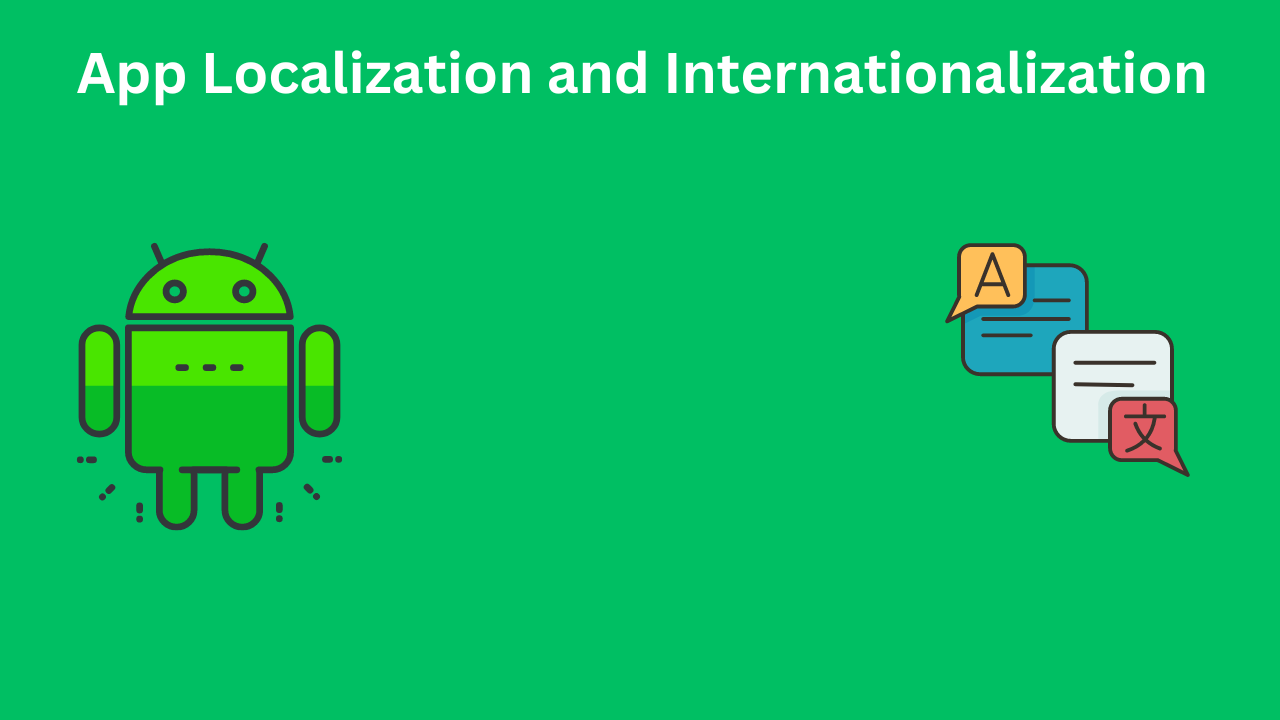In the modern world, mobile applications are accessed by a diverse audience that speaks different languages and has various cultural contexts. As a developer, ensuring that your app caters to this global audience is crucial. This is where the concepts of localization and internationalization come into play.
Localization (often abbreviated as L10n) is the process of adapting an application to meet a specific target market’s language, culture, and other requirements. Internationalization (i18n) refers to designing and developing an application in such a way that it can be easily localized for various languages and regions without requiring changes to the source code. In this blog, we’ll explore these concepts in the context of Android development using Kotlin.
Table of Contents
Understanding Internationalization – App Localization and Internationalization
Internationalization is the first step in creating an application that supports multiple languages and regions. The key goal of internationalization is to separate the language-specific parts of the application from the main codebase. This makes adding support for new languages easier without changing the application’s core logic.
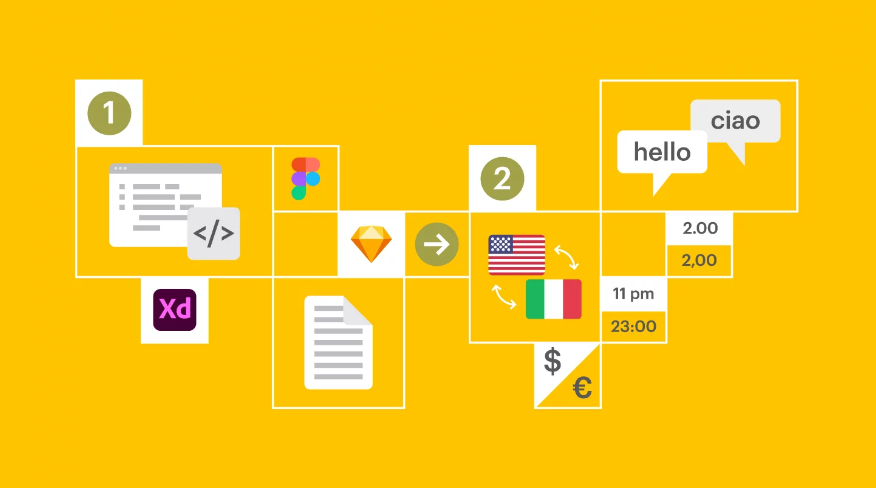
Key Aspects of Internationalization
- Text Resources: Store all user-visible text in resource files.
- Layout Adjustments: Design layouts that can adapt to different languages and text lengths.
- Locale-specific Data: Use locale-specific data such as date formats, number formats, and currency formats.
- Bidirectional Text: Support bidirectional text for languages like Arabic and Hebrew.
- Externalize Strings: Place all strings in resource files (
strings.xml).
Steps to Internationalize Your Android App
- Externalizing StringsAll user-visible strings should be placed in the
res/values/strings.xmlfile. This includes button labels, menu items, dialog messages, etc.
<!-- res/values/strings.xml -->
<resources>
<string name="app_name">MyApp</string>
<string name="welcome_message">Welcome to MyApp</string>
</resources>
2. Formatting Dates and Numbers
Use java.text.DateFormat and java.text.NumberFormat to format dates and numbers according to the user’s locale.
val currentDate = Date()
val dateFormat = DateFormat.getDateInstance(DateFormat.LONG, Locale.getDefault())
val formattedDate = dateFormat.format(currentDate)
val numberFormat = NumberFormat.getInstance(Locale.getDefault())
val formattedNumber = numberFormat.format(1234567.89)
3. Layout Considerations
Design your layouts to accommodate different text lengths. Avoid hardcoding sizes and positions. Use flexible layouts like ConstraintLayout.
<!-- res/layout/activity_main.xml -->
<ConstraintLayout xmlns:android="http://schemas.android.com/apk/res/android"
xmlns:app="http://schemas.android.com/apk/res-auto"
xmlns:tools="http://schemas.android.com/tools"
android:layout_width="match_parent"
android:layout_height="match_parent"
tools:context=".MainActivity">
<TextView
android:id="@+id/welcomeMessage"
android:layout_width="0dp"
android:layout_height="wrap_content"
android:text="@string/welcome_message"
app:layout_constraintTop_toTopOf="parent"
app:layout_constraintLeft_toLeftOf="parent"
app:layout_constraintRight_toRightOf="parent"
android:layout_margin="16dp"/>
</ConstraintLayout>
Localization (L10n)
Localization involves translating the text in your app into multiple languages and adjusting the app for cultural differences. This includes translating strings, providing locale-specific images, and formatting dates, numbers, and currencies appropriately.
Steps to Localize Your Android App
- Adding TranslationsCreate new string resource files for each language you want to support. For example, for Spanish, create a
res/values-es/strings.xmlfile.
<!-- res/values-es/strings.xml -->
<resources>
<string name="app_name">MiApp</string>
<string name="welcome_message">Bienvenido a MiApp</string>
</resources>
2. Testing Localization
Change the language on your Android device to test the localized version of your app. Ensure that all text appears correctly and that the layout adapts properly.
Using Locale-specific Resources
In addition to string resources, you can provide locale-specific resources for other types of data, such as images and layouts. For example, you can have a different image for the Spanish locale by placing it in the res/drawable-es/ directory.
Handling Right-to-Left (RTL) Layouts
For languages that are written from right to left, such as Arabic and Hebrew, you need to ensure that your app supports RTL layouts. Add the following attribute to your manifest to enable RTL support:
<!-- AndroidManifest.xml -->
<application
android:supportsRtl="true"
... >
...
</application>
Also, use start and end instead of left and right in your layouts to ensure proper alignment in both LTR and RTL layouts.
<!-- res/layout/activity_main.xml -->
<TextView
android:id="@+id/welcomeMessage"
android:layout_width="0dp"
android:layout_height="wrap_content"
android:text="@string/welcome_message"
app:layout_constraintStart_toStartOf="parent"
app:layout_constraintEnd_toEndOf="parent"
app:layout_constraintTop_toTopOf="parent"
android:layout_margin="16dp"/>
Tools and Libraries for Localization
To streamline the localization process, you can use various tools and libraries:
- Android Studio Translations EditorAndroid Studio provides a Translations Editor that makes it easy to manage and edit string resources for different languages. To access it, right-click on the
strings.xmlfile and select “Open Translations Editor.” - Third-party LibrariesLibraries like Lingver simplify the process of managing multiple languages in your app. Lingver allows you to dynamically change the locale and update the UI without restarting the app.
// Adding Lingver dependency in build.gradle
dependencies {
implementation 'com.github.yariksoffice:lingver:1.3.0'
}
// Initializing Lingver in Application class
class MyApp : Application() {
override fun onCreate() {
super.onCreate()
Lingver.init(this)
}
}
// Changing locale dynamically
Lingver.getInstance().setLocale(context, "es")
Best Practices for Localization and Internationalization
- Plan AheadConsider internationalization and localization from the beginning of your project. Retrofitting an existing app for multiple languages can be challenging and time-consuming.
- Use UnicodeEnsure that your app supports Unicode to handle a wide range of characters from different languages.
- Test with Real UsersTest your localized app with native speakers of the target languages to ensure accuracy and cultural appropriateness.
- Automate LocalizationUse tools like Google Translate API to automate the initial translation of strings. However, always have a native speaker review and refine the translations.
- Monitor and UpdateRegularly update your app to fix localization issues and add support for new languages. Monitor user feedback to identify areas for improvement.
Conclusion
Internationalization and localization are essential for making your Android app accessible and user-friendly for a global audience. By separating language-specific resources from your code and providing locale-specific data, you can ensure that your app meets the needs of users around the world. Using tools like the Android Studio Translations Editor and libraries like Lingver can simplify the process and help you create a truly global app.
Implementing these practices will not only enhance the user experience but also expand your app’s reach and potential user base. As the world becomes more interconnected, the ability to cater to a diverse audience is no longer optional but a necessity. Start internationalizing and localizing your app today, and open the door to a global market.